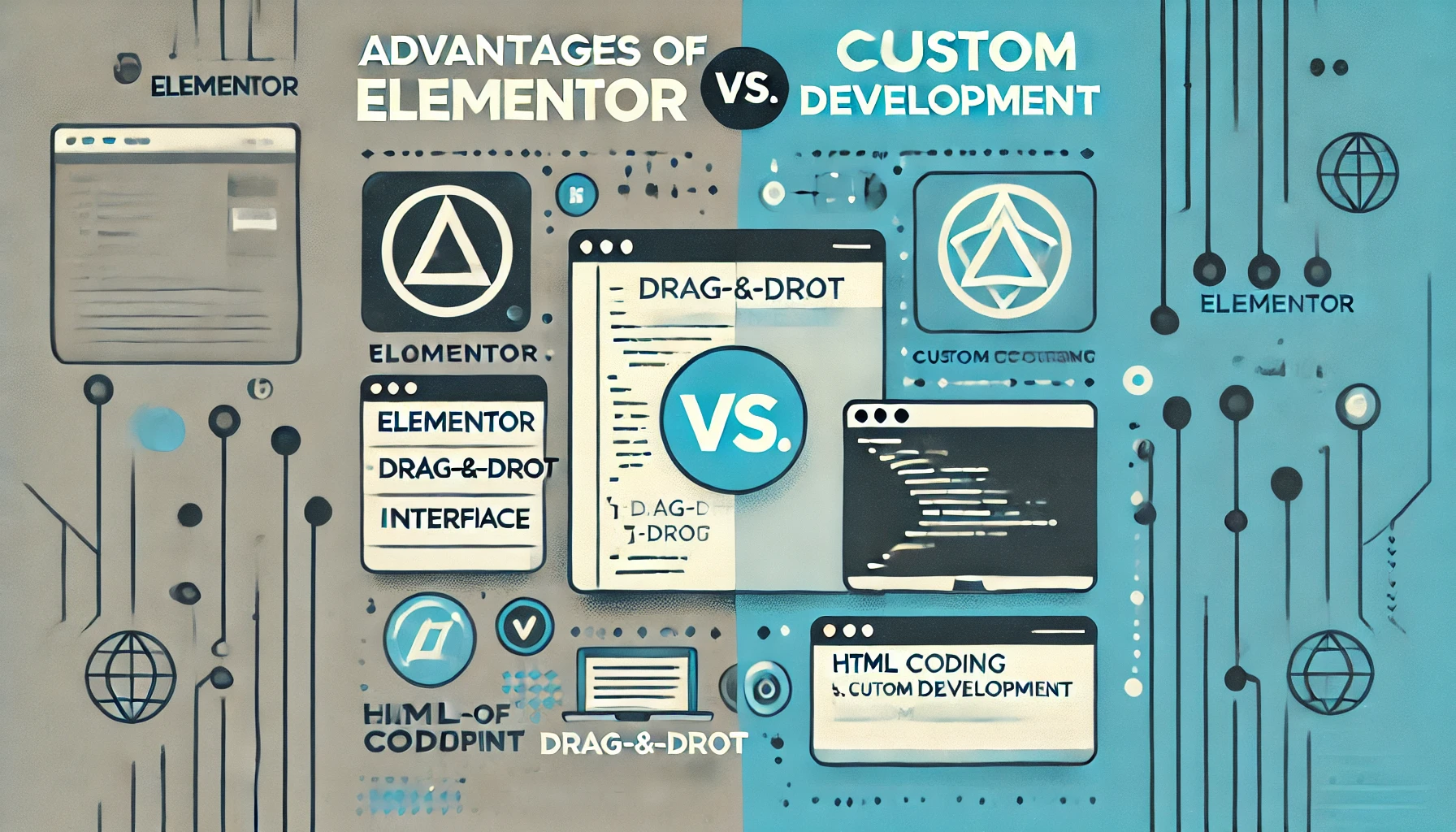When it comes to reducing eye strain and improving your sleeping patterns, a good screen dimmer app can make a significant difference. Whether you're working late at night or just prefer a dimmer screen to ease the glare, these apps offer tailored solutions to adjust your screen's brightness according to your needs. Here, we review the top 10 screen dimmer apps, each offering unique features to help protect your eyes.
1. Nelson Spires Dimmer
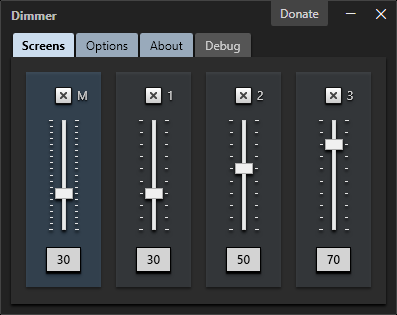
Nelson Spires is a lesser-known but highly effective screen dimmer app that focuses on providing a soothing experience to its users by mimicking natural light transitions based on the time of day.
System Requirements and Compatibility
This app is compatible with Windows 10 and newer versions. It requires minimal system resources and is easy to install.
Pros
- Smooth transition between light settings
- Low system resource usage
- User-friendly interface
Cons
- Limited features compared to more robust apps
- Only available for Windows
Rating: ⭐⭐⭐☆☆ (3/5)
2. f.lux
f.lux is one of the most popular screen dimmer apps available. It adjusts your computer screen's color temperature according to your location and the time of day, offering a warmer light at night and a sunlight-like screen during the day.
System Requirements and Compatibility
f.lux works on Windows, macOS, Linux, and has mobile versions for iOS and some Android devices.
Pros
- Wide range of supported platforms
- Highly customizable settings
- Reduces eye strain effectively
Cons
- Can be disruptive if settings are not adjusted correctly
- Some users find the color change too dramatic
Rating:⭐⭐⭐⭐☆ (4/5)
3. RedshiftGUI
RedshiftGUI changes the color temperature of your screen, leaning towards a warmer spectrum at night to match indoor lighting, which is believed to be less straining on the eyes.
System Requirements and Compatibility
The app is available for Windows and Linux users. It integrates well with most desktop environments without requiring extensive configuration.
Pros
- Simple installation and setup
- Automatic location-based temperature adjustment
- Minimal impact on system performance
Cons
- Limited functionality on certain systems
- No iOS or Android version
Rating:⭐⭐⭐☆☆ (3/5)
4. SunsetScreen
SunsetScreen allows users to set the time for their screen temperature transitions manually, giving them complete control over their screen brightness and color temperature settings.
System Requirements and Compatibility
This app is compatible with all versions of Windows from XP up to Windows 10.
Pros
- High degree of customization
- Manual settings for specific needs
- Easy to use for any level of user
Cons
- Windows only
- No mobile versions available
Rating:⭐⭐⭐⭐☆ (4/5)
5. Dimmer
Dimmer is a straightforward utility that decreases your screen's brightness far below the default minimum, helping reduce eye strain in extremely low-light conditions.
System Requirements and Compatibility
This lightweight app is compatible with all versions of Windows.
Pros
- Extremely easy to use
- Very low resource consumption
- Effective in ultra-low-light environments
Cons
- Very basic with no additional features
- Only suitable for Windows users
Rating:⭐⭐⭐☆☆ (3/5)
6. PangoBright
PangoBright is a screen dimming application that stands out for its ability to control the brightness of multiple monitors individually.
System Requirements and Compatibility
Works with any version of Windows, from XP onwards.
Pros
- Supports multiple monitors
- Very lightweight and simple to operate
- Free to use
Cons
- Limited to brightness control without color temperature adjustments
- Windows only
Rating:⭐⭐⭐☆☆ (3/5)
7. LightBulb
LightBulb is an open-source screen dimmer app that gradually adjusts the gamma based on the time of day, aiming to reduce eye strain during night-time use.
System Requirements and Compatibility
Compatible with Windows 7 and newer versions. It's light on system resources and offers a smooth performance.
Pros
- Open-source and free to use
- Smooth transitions
- Minimal CPU usage
Cons
- Limited to Windows
- Lacks some of the advanced features found in other apps
Rating:⭐⭐⭐⭐☆ (4/5)
8. Monitorian
Monitorian is a simple app designed to adjust the brightness of multiple monitors directly from the system tray, offering convenience for users with multi-monitor setups.
System Requirements and Compatibility
The app works on Windows 10 and is specifically optimized for ease of use with multiple monitors.
Pros
- Extremely user-friendly
- Supports multiple monitors
- Integrates seamlessly with Windows
Cons
- Basic functionality with limited extra features
- Only for Windows
Rating:⭐⭐⭐⭐☆ (4/5)
9. Iris
Iris stands out by offering several modes designed to optimize screen color and brightness based on user activity, such as reading, programming, or gaming.
System Requirements and Compatibility
Iris is available for Windows, macOS, and Linux. It also has versions for Android and iOS.
Pros
- Wide range of modes for different activities
- Cross-platform compatibility
- Supports automatic and manual adjustments
Cons
- Can be overwhelming with too many options
- Some features are locked behind a paywall
Rating:⭐⭐⭐⭐⭐ (5/5)
10. sFilter
sFilter provides a simple overlay to reduce blue light and brightness. It is particularly useful for users looking for a basic and non-intrusive app.
System Requirements and Compatibility
This app is available for Android devices only.
Pros
- Very easy to use
- Effective at filtering blue light
- Free and lightweight
Cons
- Only available for Android
- Lacks advanced features
Rating:⭐⭐⭐☆☆ (3/5)
Choosing the right screen dimmer app depends on your specific needs, such as the type of device you're using and the level of customization you require. Whether you're looking for a basic brightness adjustment or a full suite of eye-care features, there's an option in this list to suit your needs. With the right app, you can significantly enhance your viewing experience, reduce eye strain, and improve your sleep quality.
At the moment I do not have a favorite. I am currently using Nelson Spires Dimmer App because I like the simplicity and the quality of what it offers. It's being used on a DELL XPS 15 unit which is very bright even at it's lowest factory settings and so far this dimmer app has not disapoint.
Expanded FAQ on Best Screen Dimmer Apps
- Is there an app to dim your screen? Yes, numerous apps like f.lux, Dimmer, and PangoBright can dim your screen beyond standard settings.
- Are screen dimmer apps safe? Generally, yes. They reduce eye strain without harming your device, though it's essential to download them from reputable sources.
- How do I make my screen darker than the lowest setting? Apps like Dimmer and PangoBright overlay a dark filter to further reduce brightness levels.
- Can I make my iPhone dimmer? Yes, through the “Night Shift” feature for color temperature adjustment, and apps like f.lux for more control.
- Do screen dimmer apps work on all devices? Most are designed for specific platforms (Windows, macOS, iOS, Android), so compatibility varies by app.
- Can these apps help improve my sleep? Yes, by reducing blue light exposure at night, these apps can help enhance sleep quality.
- Are there any free screen dimmer apps? Many dimmer apps like f.lux and LightBulb are free, though some offer premium features for a fee.
- Do dimmer apps affect battery life on laptops or mobile devices? They can potentially increase battery usage slightly due to running in the background, but the impact is generally minimal.
- Can screen dimmer apps sync with smart home devices? Apps like f.lux can sync with smart lighting systems like Philips Hue, adjusting both your screen and home lighting.
- Is there a screen dimmer app that supports multiple monitors? Yes, apps like PangoBright and LightBulb support multiple monitors, allowing you to control brightness levels across several displays.
- How do these apps reduce eye strain? They adjust brightness and color temperature, reducing glare and the amount of blue light, which can cause eye fatigue.
- Can I customize the dimming settings on these apps? Many dimmer apps offer customizable settings for dimming levels, color temperatures, and schedules based on time of day.